How To Setup AutoPay – Make Sure Your Account Is Autodrafted for Dues & MLS Service Fees!
Did you know that you can easily setup your account to AutoPay important bills such as your annual membership dues and your quarterly MLS service fees when they’re due?
Did you know that adding your card to your profile won’t autodraft your card until you manually activate AutoPay?
This handy guide will show you how to easily setup AutoPay so you don’t have to worry about potentially missing due dates! IMPORTANT: Staff cannot setup AutoPay for you as they do not have the capability to do so. If you wish to use AutoPay, you must manually set it up on your end.
Set Up AutoPay
Step 1. Login to your member account. This can be found at https://members.gdwcar.com/a/MIC/Login or by visiting https://gdwcar.com/ and clicking “Member Login“ OR “Bill Pay“.
Step 2. Once you’re in, look for “My Billing Info” on the left. Then click the “Autopay & Billing” tab.
Step 3. Under “Membership Billing”, you’ll see “REALTOR®” (your Annual dues) and “MLS” (your MLS service fees).
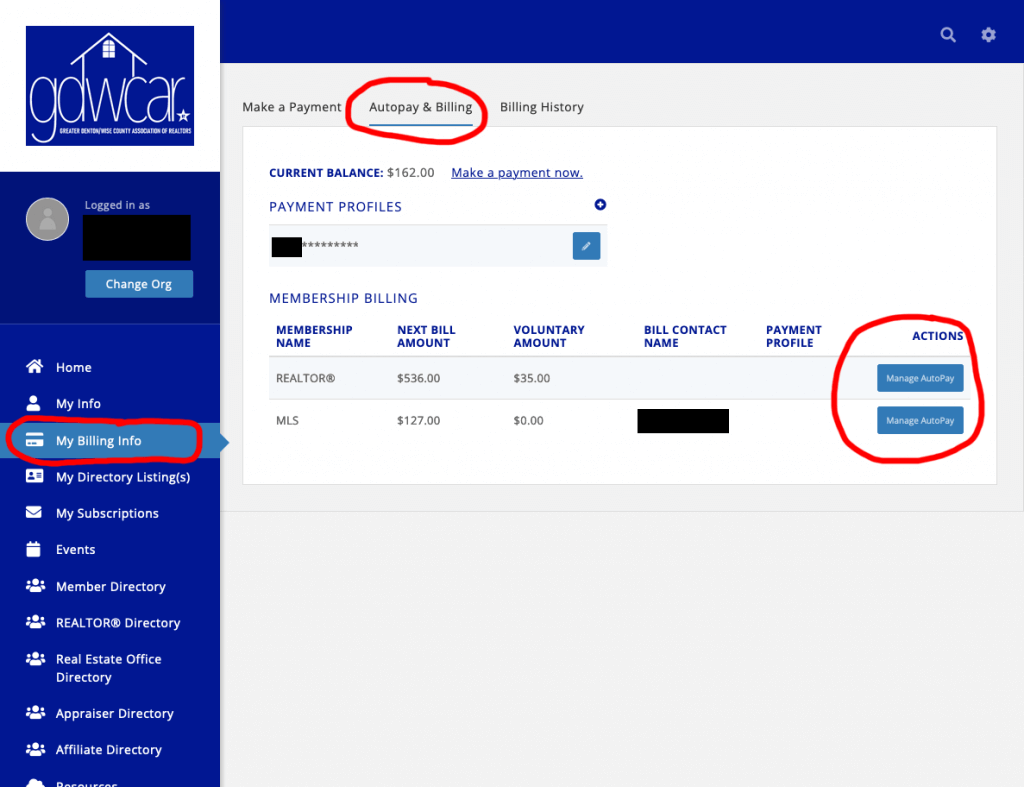
Step 4. Click “Manage AutoPay” and then choose either “All Membership Items” (this is your essentials + the optional annual $35 TREPAC investment) or “Only required membership items” (this is just the essentials).
Step 5. For “Payment Profile” select the card you wish to be autodrafted. NOTE: The card you choose will be autodrafted until you remove it/change it.
Step 6. Click “Done”. Congratulations, your card will now be autodrafted for the next billing!
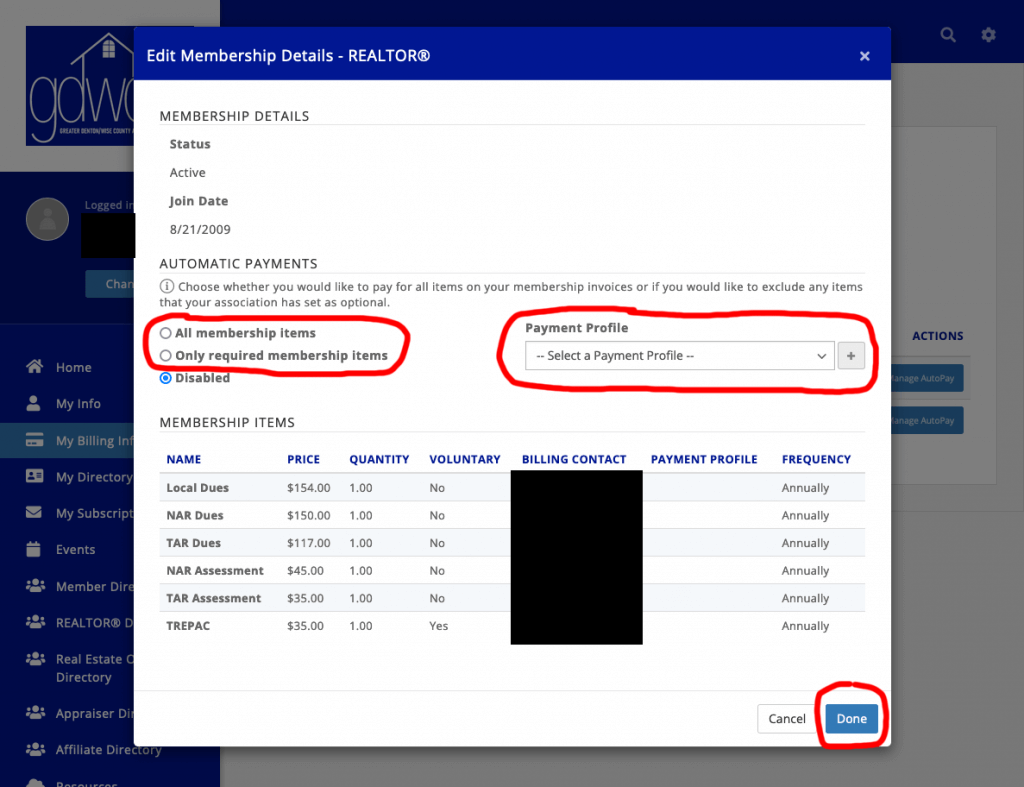
IMPORTANT! Please Read!
If you’d like BOTH your Annual Membership Dues AND your Quarterly MLS Service Fees to be set up on AutoPay, you MUST follow the above steps for BOTH “REALTOR®” (your Annual dues) and “MLS” (your MLS service fees).
You CAN use one card for “REALTOR®” and a completely different card for “MLS”.
Whatever card or cards you use will be used to AutoPay UNLESS you remove or change them.
VERY IMPORTANT! If an invoice is already open, AutoPay will NOT work for the current open invoice if it’s not setup beforehand. However, it will work for the next invoice.
How to Deactivate AutoPay
If your account was setup on Autopay and you no longer want it to be, please follow the below steps to unenroll your account:
Step 1. Login to your member portal here: https://members.gdwcar.com/MIC/Login
Step 2. Once you’re in, look for “My Billing Info” on the left. Then click the “Autopay & Billing” tab.
Step 3. Under “Membership Billing”, you’ll see “REALTOR®” (your Annual dues) and “MLS” (your MLS service fees).
Step 4. Click the “Manage AutoPay” button and then select “Disable” for each membership “REALTOR” and “MLS”
Step 5. IMPORTANT! Under “Payment Profile” select edit card and then click DELETE. This will ensure no payment is processed through the card.